Keep you updated with latest posts, Subscribe Now!
I always have the problem to eject my external hard disk from my laptop. So I already get used to this error message which was kind of annoying sometime.
But now I have a better solution to fight this problem. I am using a free Windows application called the Unlocker, purposely used to delete locked files with error messages.
Other than the above error message, Unlocker also works fine to get rid of the following type of error messages.
and these too :Cannot delete file: Access is denied
There has been a sharing violation.
The source or destination file may be in use.
The file is in use by another program or user.
Make sure the disk is not full or write-protected and that the file is not currently in use.
How to use the Unlocker?
Once you have the Unlocker installed, simply right click on the file or folder with the error message and click Unlocker. You will see a pop-up dialog box, click Unlock All and you’re done!
Wanna give a try?
Credit : FriedBeef
|
Bookmark this post:
|
|
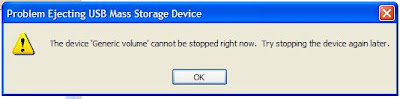



Nice tip and a freeware to boot!
Informative blog, and enjoyed the steps to unlock the pain with shred files. Though as a net admin I find easier ways to open ports to my liking :)
I do appreciate the information on locked files. While it's not something I deal with a lot, when you do have to deal with it, getting rid of those locked files is a real PITA!
And of course, they always seem to be tied to something you don't want on your computer.
Thanks again for the tip!
Nice post. I rarely get my external drive locking on me and I never had any locked files yet. But I will keep the info you provided in mind if I ever have to deal with the problem.